002 - PromptBot 3000 😐 and Microsoft Loooooooop
Come for the ChatGPT, stay for the Microsoft 365
PromptBot 3000
And Why I’m not a Fan
When ChatGPT first came out, there was a scramble to figure out the best ways to “prompt” the robot.
What’s a prompt?
Oh dang, okay – sorry. Let’s make sure we’re all on this journey together.
A prompt is what you put into ChatGPT or BingAI to get a response. These models are “responsive” (so if they start talking to you without being prompted, please call your local authorities…. I don’t know anymore if that’s a joke or not.)
That black box of nothingness can stymie people – it’s like a first date with a robot. What do you say? You’re in front of one of the biggest advancements in technology so this better be meaningful, right?
And that’s where our brains shut down and we can’t think of anything to say. And our robot date just sits there, patiently waiting. Because it’s a robot and it doesn’t really care.
See – it’s a robot, it doesn’t really care! The only folks that are going to know what you put in there are training the model over at OpenAI and that’s only if you don’t go incognito mode. Even then, the data is anonymized.
So, go crazy with your questions that you’ve always felt silly asking another human being. Just know that the more technical your questions get or the more they have to be based in changes after September 2021, you’ll be better served using BingAI to pull sources. But starting out, feel free to think of ChatGPT as your Silly-questions-that-I-would-never-ask-another-human-being-but-I’ve-always-wanted-to-know Bot.
What does that have to do with PromptBot 3000?
One of the things that humans are good at is what I like to call the “grant 3 more wishes” thinking. You know the old trope – you rub a lamp, a genie pops out and you make two wishes and for your third wish, you ask for three more wishes.
There is this Prompt Generator Bot prompt that will help you create more prompts. At first it was fairly simple and at each iteration, it gets longer and longer and longer…. I saw one yesterday that had 20 steps! What???
I have been guilty of sharing the Prompt Generator Bot, despite not being overwhelmed by its output but I recently had one version shared with me, so I wanted to show you what it looked like. (And this isn’t meant to shame the person who shared it with me – they did it to help me get better at prompting, which I appreciate.)
I don’t *hate* it, I just don’t *love* it.
Wait, what? Why did you show it to us then?
I mean, it’s useful, but I don’t use ChatGPT that way. I think we spend so much time trying to find the “perfect” prompt that we don’t recognize that the journey is often more informative than the goal.
Oh goodness, what does that even mean?
I mean that, while it’s important to get a good prompt on the front end, you’ll still get great results with a mediocre prompt, as long as you set the robot up for what the conversation will be about.
I also mean that sometimes you learn a lot from asking the questions, not from having the perfect result.
Okay, Smartypants, how do YOU Like to Set Up Your Prompts
I talked about this before, but the most basic structure I like to use is:
I am
You Are
I Need
For example:
I am [a professional cat wrangler]
You are [a cat training expert bot]
I need [to learn how to train my cats to dance]
The next step in the equation is:
I will tell you
You will summarize/give initial output
Make suggested improvements/additional ideas
Ask me clarifying questions
For example:
I will tell you [the problems I’m having with training my cats to dance]
You will [give me a training plan for getting these cats to dance in 6 weeks]
You will [make suggestions on how to improve my cat dance training regime]
You will [ask me 10 clarifying questions about this project to help inform your response]
I did a side-by-side comparison of advice for a new financial advisor using PromptBot 3000 and my method. Here was my prompt. You saw the prompt above that I entered in the same information for PromptBot 3000.
PromptBot 3000’s Response
Ashley’s Method Response
Great advice on both sides, but using my method, I didn’t have to go through iteration after iteration to get the “best” prompt – I was just able to get started and then dive in to answering clarifying questions. I also feel like I got better feedback and options.
There are ways to improve this prompt method even more, including what I call the new “three-layer cake method” that we’ll talk about in future newsletters.
Happy Chatting!
Microsoft Looooooooop
Now with 100% more rainbows
There are a couple of new faces on the scene in the Microsoft 365 app world. Which can be kind of hard to catch because I feel like we haven’t figured out the old “new faces” yet. But that’s what we’re here for, right?
This new face is called Microsoft Loop and it’s a colorful collaboration app. …like super colorful. …I really like the bright colors, to be honest.
You can find the announcement here but Microsoft says that it’s a “A transformative co-creation experience that brings together teams, content, and tasks across your tools and devices.”
So, what does that mean? I’m not sure. But I can tell you the important bits about Microsoft Loop.
But first, you need to get it set up.
For some reason, this co-transformationality app is a little difficult to access. Fortunately, this gentleman took pity on us and created a YouTube video on getting it set up. You can find it here.
How I Use it
Simple breakdown - Workspaces > Pages > Loop Components
The ‘Getting Started’ Workspace will be there when you first get into Loop. If you click into the ‘Getting Started’ Workspace, this is what you’ll see:
The “Ideas” Section at the top is for your personal ideas that maybe you just want to work on before sharing with a larger group.
Under “Getting Started” – those are called ‘pages’ and ‘subpages’. They’re super easy to make using the purple plus sign next to the workspace name.
You see my little bubble next ‘Welcome’ on the pages list? If more than one person is working in a workspace, you can see their little bubble too.
If you look at the ‘Check the Basics’ Page, it has information on what you can do to your page. I highlighted a few of the things that I thought were useful and also typed in the ‘/’ symbol to show you what a portion of the list looks like.
Yes, the ‘@’ symbol will bring in people OR files – no having to drag and drop them in. The files, not the people.
Yes, you can add comments inside of a table or a checklist or a whatever.
Finally, The Coolest Thing About Microsoft Loop (Other than CoPilot)
Loop Components. Just word to the wise, don’t go willy-nilly making everything a Loop Component because there’s no back button on that action right now.
Why is a Loop Component so cool? Because once you make it in Microsoft Loop, you can paste it into: Word365, an Outlook email and a Teams chat with more apps coming in the future. And that Loop Component will update across all of those spaces if it has been changed at all.
So, if you share a table of projects with everyone on your team and mark one of the projects completed in the Loop Component? Everywhere that that Loop Component exists will also be marked complete.
It’s a new app and there are a lot of changes coming all of the time, so I’d suggest getting in and playing with it but also keeping an eye on its expanding functionality!
What are some of the ways that you would use Microsoft Loop?









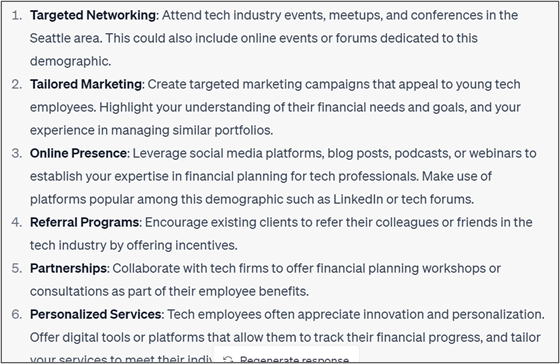






Big fan of your ChatGPT insights on Twitter! Excited to follow along for more automations :)