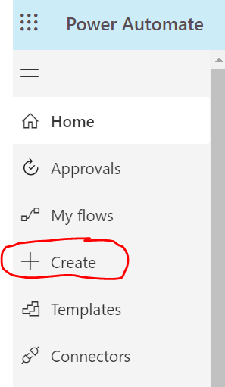006 - Garbage Bot, MS Stream, Describe to Design
You're already paying for it anyway....
Quick note before we jump into the wonders of ChatGPT and Microsoft products - the July ‘30 Days of AI’ class is halfway full. If you’re interested in signing up for it, I’d recommend signing up for it now - the price will be increasing for the August class. The June class is having a lot of fun and its really great to see all of the ways that they’re using ChatGPT.
Alright, on to the stuff…
Let’s Make Some (Good) Content
Hey Friends – I was in Vegas this last week at the AICPA ENGAGE conference and had the honor of presenting on the intersection of AI and Personal Financial Planning. And, I have to tell you, I had a lot of fun – I hope my audience did too. 😁
Here’s my favorite slide from the presentation which showcases just a small slice of the YouTube videos out there instructing folks on how to make even MORE bad content.
So, let’s combat it and make good content, shall we?
And how do we do that? Several ways –
· Have a message that you want to convey
· Use Adjectives to improve the output (see my article here)
· Bring in outside information
So, let’s say I want to write an article for my clients about trust taxation. Because of course I do (if y’all don’t know, outside of the internet I’m a technical expert on trust and estate taxation and accounting). Now, let’s go for some garbage content…
Okay, I didn’t check the actual output, but ChatGPT 4 has gotten less bad at trusts recently (still not an acceptable alternative to your tax research software…). So, its fine. Just boring as hell.
But what if we change up the prompt a little bit?
Alright – I don’t love it, I don’t hate it, but its not the same as the 8,000 other articles that will come out about trust taxation once folks realize that they can leverage ChatGPT for this.
AND
If you expand the prompt to include points you want to make, you’ll have an even more powerful vehicle for actually creating good articles for your audience in a fraction of the time. Plus, this is just a framework on which to hang your own ideas and voice.
Microsoft Stream – the Loom Alternative that You’re Already Paying For
Hopefully by now you’ve already jumped on the ‘video messaging’ bandwagon. (And if you haven’t and need a reason why you might want to, see section above on influx of garbage content.) Some clients won’t watch the videos, but the ones that do typically have overwhelmingly positive things to say about it.
Most folks send out video messages use Loom, which is a third-party video application. They use Loom to go over tax returns and financial statements. Here’s the thing, though. Loom is not a secure platform, in the sense that the only thing standing between your client data and folks that want your client data is a password (hopefully – please tell me that you’re putting passwords on your Loom videos).
There’s an alternative that’s not only secure but also included in your Microsoft 365 subscription. It’s called MS Stream and, look, you’re already paying for it!
Now, there are two kinds of Stream right now – the older model (classic) that’s getting phased out and the new model (Stream on Sharepoint). You want the new model.
You can upload or record videos. You DO have a 15 minute limit for videos, but for client messaging, you really only want 3 – 5 minute videos anyway. While I think everyone would be happy with a 15 minute video message from me, that’s rarely the case. 😂
Besides sending out client video messages, one thing I use it for a lot is walking through a project or new software with staff. Its really simple to set up and record yourself and your screen or just your screen. And then staff can watch and re-watch to catch everything.
Improvements are being made all of the time, but some current features are listed here including captioning, transcript and adding chapters.
If you want to get into heavy duty editing of your videos, I use Microsoft’s free app called ClipChamp which is a Desktop app. The added bonus of ClipChamp is that your data is secure.
Power Automate – ‘Describe to Design’
Remember how we looked at the Templates in Power Automate a couple of weeks ago? Well now we’re going to go one step further and use AI to design an automation for us.
Power Automate has a ‘Describe to Design’ feature that allows you to enter what you want the automation to do, and it will try to create the basic framework for you. This is how you access it…
Go to make.powerautomate.com
Click on ‘Create’
Choose the ‘Describe to Design’ option
Either type in your dream flow or look through the examples
Big warning at the beginning – do *not* do what I did and get super complicated with your first design.
Second big warning at the beginning – remember every AI chat feature has its own way of communicating (effective prompting), so keep practicing if the robot doesn’t seem to understand what you’re looking for.
Happy Chatting!
If you enjoyed this article or any of my other articles, please feel free to share with your friends and colleagues! (And if you didn’t enjoy it, please feel free to share it with people you don’t like 😂)