009 – ChatGPT, the Study Assistant
Plus, harnessing the power of OneNote and combining it all to learn Power Automate
Hey Friends,
Today we’re going to talk about using ChatGPT in concert with BingAI to make a personalized study guide. And then we’re going to talk about storing that study guide in OneNote, because I don’t think OneNote gets enough love. And then we’re going to talk about how to use ChatGPT and BingAI to make a study guide to learn Power Automate. And then we’re going to go out for ice cream afterwards. Or, we should anyway.
Making a Study Guide
Easy Panic Version
Y’all know how I went to the Microsoft Build Conference? If not, I wrote about it here and here. And, being that it was a conference geared towards software developers and I am… uh… Let’s just say that the extent of my software knowledge comes from knowing a lot of software developers.
Which means that I know very little but have accomplished the “Hello World” exercise in Python.
A few of the sessions that I went to were “Labs” meaning that we all got together and cheerfully worked on a coding exercise. In my case, that meant frantically looking around the room for the folks helping or copying the work of the person sitting next to me.
Finally, I came to the session that broke me. It was Github plus Power Automate. No problem, I know some stuff about Power Automate – how hard can it be?
Well friends, Power Automate is one thing but Github and good programming habits is a WHOLE ‘NOTHER THING. And that’s what the gentleman spent most of the time talking about.
Since there wasn’t a paper bag available to hyperventilate in, and the gentleman I kept asking for help started edging farther and farther away from me, it was time to pull out my handy helper, ChatGPT, and see if it could assist.
What I ended up doing was giving ChatGPT a prompt about the situation and then asking for help. (Keep in mind this is a “panic prompt”, so it doesn’t follow the typical framing for my prompts.)
When a word came up that I didn’t understand, I asked for a definition
And when I couldn’t understand ANYTHING that was just said, I did my best to phonetically represent it to ChatGPT for clarification.
Finally, I asked it for a summary of what we had discussed.
Ways to Improve
If you want a better version of a study buddy than “Oh no, I don’t know what’s going on let me call on ChatGPT for help!” here are some tips:
Use the “I am, You Are, I Need” framework and make sure you include the adjectives “new” and “simple”
Consider using one of the “Talk to a PDF” plugins if you want to bring in information from a PDF – there are quite a few out there, including the early entrants ‘ChatwithPDF’ and ‘AskYourPDF’
Keep an eye on the token limit – the longer your conversation, the less likely that ChatGPT is going to be able to summarize everything that you discussed. If the subject is extensive, it might be better to break it up into topic chunks (similar to the 5-Subject ring notebooks)
Ask for a list of topics around a subject and then dive into each topic separately – this will give you a more comprehensive output
Ask ChatGPT to format for you – let the AI make it easy to read with formatting and tables
Things to Keep in Mind
Before you run off and create a study guide on the history and variation of potato salad recipes in the United States, some things to keep in mind:
No personally identifiable information or company confidential information goes into the robot
ChatGPT might not be giving you the whole story or even up-to-date information. You have the possibility to pull in new information via the web search feature OR (and what I usually do), request updated information from BingAI to feed into ChatGPT.
Ask a friend or colleague who is familiar with the area that you’re studying to skim your study guide for accuracy and completeness. Make sure to offer them food or coffee (or both) for the favor. Alternatively, hire a professional to spend an hour reviewing and giving feedback. Offer them money, because typically the mortgage company won’t take food or coffee as payment.
Some Ideas for Study Guides in Your Life and Practice
Insurance and Risk Management – whhhhhhyyyyyyy?
Data Security for When You’re Just Feeling Insecure
Reducing Stress at Home and at Work – How to Sell Everything and Live in an RV
So, You Want to be a Vegan
OneNote (Gets a Bad Rap)
Now that we’ve prepared a study guide, we need somewhere to store it for reference. And that’s OneNote is the perfect place for that.
First, let’s get some energy up around OneNote, okay! When I say “OneNote”, you say “Which Version?!”
📣 OneNote
👩🏿🤝👩🏻Which Version?!
📣 OneNote
👩🏿🤝👩🏻Which Version?!
Doesn’t that feel good?
OneNote Versions
Okay, now that we’re all hyped up, let’s discuss the fact that there might be more than one version of OneNote. And, guess who helped me make a nice table to discuss it? That’s right, BingAI.
Okay, so what’s this “OneNote” and “OneNote for Windows 10”? It was a whole thing. Lots of teeth were gnashed. Confusion and pandemonium ensued. The only thing you need to know is that OneNote emerged the victor and the cool features introduced in OneNote for Windows 10 have or will be migrating over to OneNote (it only has one name, like Cher and Madonna).
Here’s a link that goes into a little bit more depth about OneNote Desktop and OneNote for the web. And here is a Microsoft resource center around using OneNote (it’s really good).
Some Favorite Features of OneNote
OCR and Search – the search feature can search not only in the current Notebook but also across your other Notebooks. That means that if you did in-depth research on a topic for one client or project, it’ll be easy to find again.
Tabs and Pages – I treat OneNote the same way I would with one of those old-school multiflap file folders. Each client/project gets its own Notebook, and each topic/subject area/year gets its own tab. And where I would have used physical tabs to separate out the sections in the physical notebook, I now use pages and indenting.
Embedding documents and drawing (and stickers) – One of the things I like to do is save PDFs. And then I forget about them and find myself delighted when I find them later. I’m also a big fan of taking notes by hand. So, what if I could combine those two inclinations in a way that I could easily find not only the PDF but my notes again?
As we discussed in the Loop article, I find OneNote to be best for information that needs to get stored and referenced (like a physical file folder), while Microsoft Loop is great for collaboration and projects that are in flux or need quick project/task management.
If you’re interested in using OneNote and have a Microsoft 365 subscription, you can go to www.office.com to log in and access the online version. It’s also free on the iOS app store and available in the Microsoft Store.
A Power Automate Reference Guide Stored in OneNote?
What is this magic?
The Setup
Alright, here’s the prompt that you can use. I’m using ChatGPT for this first part because it does really well with generating lists when its not held back by pesky “facts”:
“Hi ChatGPT, I'm a finance professional and I want to create a study guide for Power Automate. I have no knowledge of Power Automate but want to use it to automate whatever systems that I can. You are a power automate study guide creation bot. Please create a recommended table of contents for the study guide as a starting point.”
And here’s our output…
The Storage
Now we go over to OneNote, create a new tab (or entire notebook if that’s what you want to do) and paste in our table of contents. I like to set up each topic as its own page and each subtopic as its own… blob?... so that I can hyperlink to each blob.
The Contents
Now we’re going to head over to BingAI with section 1 of our outline and enter in this prompt:
“Hi Bing, I'm a finance professional and I want to create a study guide for Power Automate. I have no knowledge of Power Automate but want to use it to automate whatever systems I can. You are a power automate study guide creation bot. I would like you to only pull information from Microsoft’s websites or their Power User forum. I will paste in sections of the table of contents from my study guide and I would like you to answer each section in a simple but comprehensive way that would be relevant to a finance professional. Here is the first section…”
The Output
I copy/pasted the output from BingAI into each section of OneNote as plain text – I didn’t want it to bring any legacy formatting or links.
*Check the links* - some of these links didn’t go where they said they would. To make sure that the output is correct, especially if the links are suspicious, create a new chat and ask BingAI to verify/change the list.
What to Focus On
I know this seems like A LOT of information. My recommendation would be to focus on 1) what is a simple way that Power Automate can make my life easier *today*, 2) what steps do I need to take to make that happen and 3) what do the terms mean – is there an analogy to the other terms that I use in my life?
Thanks for coming along with me today – I know it was a long one, but I hope you got something out of it. Is there a study guide that you can make that will help you learn a new topic?
Happy Chatting!






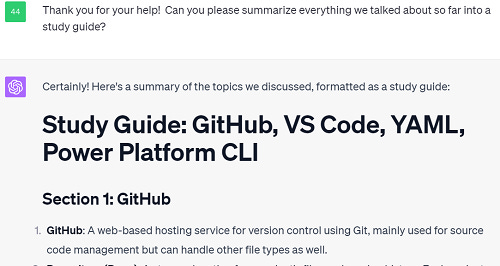

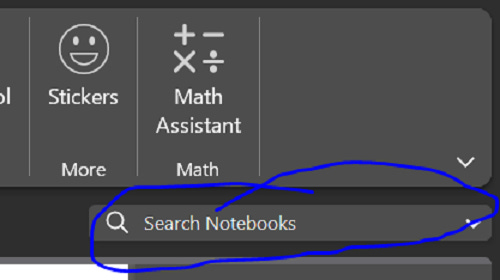

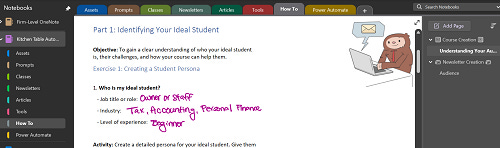




found the study guide and saving to onenote pretty helpful. i'll try this i need to tackle something big.