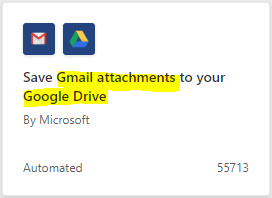011 - So, You Want to Start a Newsletter...
Plus Microsoft Publisher and more Power Automate Email Options (like Gmail!)
Hey Friends,
I hope you had a great week! This week we’re going to learn how to create a client newsletter the easy way - using ChatGPT and Microsoft Publisher. Plus, some more email flows that you can set up in Power Automate.
Before we get started, if you were waiting for the ’30 Days of AI’ class sign-ups to open up again, it’s here! You can find it at the new class home – kta.ai. The class is available for pre-sale now, with lessons starting August 1st.
Now, off to newsletters! (Yours, not mine. You’re already reading mine)
So, you want to write a newsletter!
Yes, you do, I promise!
No, not like this newsletter! This is its *own* thing.
But for your clients – they want to hear from you! It might not seem like it, but I promise, they do. And we get all twisted up about how to get started, but it doesn’t even need to be that difficult. For one thing, they aren’t expecting some design masterpiece – if you’re in finance, they’d just be happy if it wasn’t one big spreadsheet.
You don’t have to take my word for it… Let’s ask our friend ChatGPT.
Here’s the swipeable prompt:
Hi ChatGPT, I'm a [insert profession] that is thinking about creating a newsletter for my clients that updates them on firm news and [insert technical topic] that is interesting to them. You are an expert professional newsletter creation coaching bot for beginners that is going to help me figure out what I need to know about creating newsletters. The first question is, what is the point of creating a client newsletter? Like why would I bother?
So, if you copy and pasted that into ChatGPT, you’ll get a variety of answers, but mainly:
It’s good for showcasing your technical expertise
It makes your clients feel connected to you
It reminds your clients that you exist…
Okay, it probably won’t come up with the last answer, but it’ll say something about keeping your firm “Top of Mind”. And the benefit of this is - not only will you create those better client relationships, BUT when they’re about to do that One Thing that they usually tell you about AFTER their tax return is filed or their financial planning is completed - they might loop you in on the front end.
Alright, so I’ve convinced you to write a newsletter. But HOW do you go about it?
Step 1 - What do your clients care about? Yeah, I don’t know either, I don’t know your clients.
I feel like a swipeable prompt is incoming…
Okay, you've convinced me. I need your help determining topics that will be most relevant to my clients, both about my practice and about their situation. I specialize in [insert niche]. Can you help me come up with the top 5 subject areas, both about my practice and technical and professional topics that they would be most interested in reading about?
Response Pt. 1…
And Response Pt. 2…
And now comes the inevitable “But I have nothing to Saaaaaaaayyyyyyy”
Listen, friends, it doesn’t have to be a stunning piece of literary art. I promise. It just needs to exist.
And! What do you mean you have nothing to say? You’ve been collecting newsletters in OneNote like we learned how to do last week, right? Using the search feature in OneNote should be able to help you grab three to five topics that would be interesting to your clients.
(Alternatively, you could subscribe to my friend, Lorilyn Wilson’s ‘Mad Woman Media’ newsletter. It’s only $30 a month for weekly tax and accounting news summaries that are entertaining to read. A little plug for her, since she’s pretty rad).
The important part is just to get started
A monthly newsletter is a great place to get started. Make sure you block that time off on your calendar, otherwise, it will fall down the list of priorities right next to that filing project that you’ve been meaning to get to.
Microsoft Publisher - Taking Your Newsletter Game to the Next Level
Oh no, I’ve got a newsletter!
I think the next panic point is “Wait, how do newsletters… newsletter? Do we still print and mail them?”
Okay, so print and mail newsletters still exist, but do you really want to be going to the post office more than you already do? Some digital options:
Plain Ol’ Email
Yup. I mean, the fact that you’re sending a newsletter At All is pretty amazing, so you don’t need to get wild with it.
You can even go into Outlook and create a Contact Group for your Newsletter.
This will make it possible to just email ‘Newsletter’ instead of typing in every email. Just be careful that you create a ‘Contact Group’ and not a ‘Group’ - they’re two different things.
Microsoft Publisher
There is a 50/50 chance that you’ve heard of Microsoft Publisher. Of the 50% that’s heard of it, there’s a 25% chance that you’re actually thinking of Microsoft PowerPoint.
Publisher is what you should be using instead of PowerPoint when you make signs for the office kitchen beginning people to clean up after themselves. It is a Desktop app, which means that you might have to go to the Microsoft Store to download it, but if you have a Microsoft 365 subscription, it should be included in the cost.
The app has several different templates for newsletters built-in. If you don’t like those options, you can also check out their Create website, which has A Ton of visual design templates (and doesn’t get enough love).
They even have an email newsletter template that fits nicely in the email preview window.
But, one of the best parts is that you can bring in your contacts over from Outlook and start an Email-merge. This will help you with getting your newsletter out faster and to only the folks that you’re trying to reach.
Remember, though - if this seems like too much work, plain ol’ email is still better than nothing.
Third-Party Newsletter Applications
They exist, they’re out there, there are a lot of them and we’re not going to talk about them.
The goal is to get started with your client newsletter. So, let’s not get bogged down in “the best” third-party newsletter application (speaking from personal experience).
In the end, the more important things are:
Identifying your client list
Pulling things they’d want to read
Sending it out
Consistency
Once you’ve had a chance to master all of that, THEN we can start talking about taking it to the next level.
You Don’t Have to Be Bummed About Your Google Account
I get the comment quite a bit “Seeing these automations makes me want to switch to Microsoft products…”
I mean, you can if you want, but you don’t have to. Remember last week how we moved emails out of our Outlook inbox and into our OneNote? Well, here are some variations on that very same flow, already ready for you in the templates section of Power Automate.
The ol’ Outlook to OneDrive template
Keep getting email attachments like receipts and flyers for Employee Retention Credit services that you want to hang on to? Here’s a flow.
The ol’ Gmail Attachments to Dropbox flow
Like Gmail better than Outlook but Dropbox better than Google Drive? Satisfy your need to pay subscription fees to all three companies with this nifty flow!
The ol’ Gmail Attachments to Google Drive flow
Or, just use Google Drive instead…
The ol’ Gmail tracking in Google Sheets flow
Want to keep track of the Gmail emails coming in so that you don’t miss anything important? There’s a flow for that!
It’s Not About the End Points
I feel like someone is going to say “But other services do that too!” This is true, other services also move information from Point A to Point B. It’s the part in the middle that makes Power Automate a little bit more fun.
You see, with Power Automate, I can move information from Point A to Point B and also Point C, with a little bit of magic transformation in the middle. I can reformat things, pull out only the bits I want, AND connect in GPT-powered analysis tools. We’re just learning what’s possible with the connectors for now, but soon we’ll start exploring the possible transformations available.
Thanks for hanging out and talking newsletters and automations. I hope you have a good week and I’ll see you again next week!
Happy Chatting!