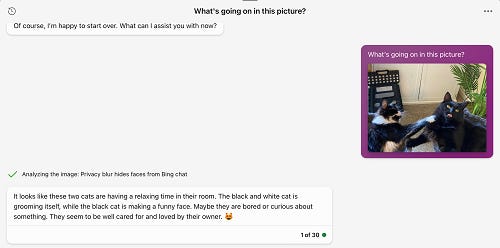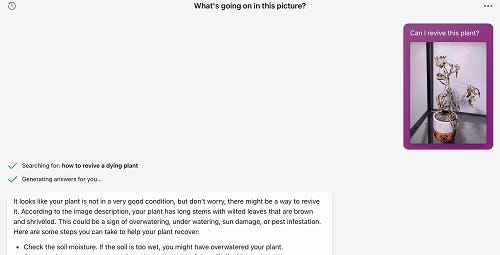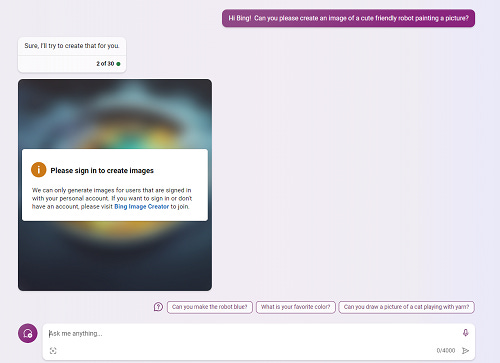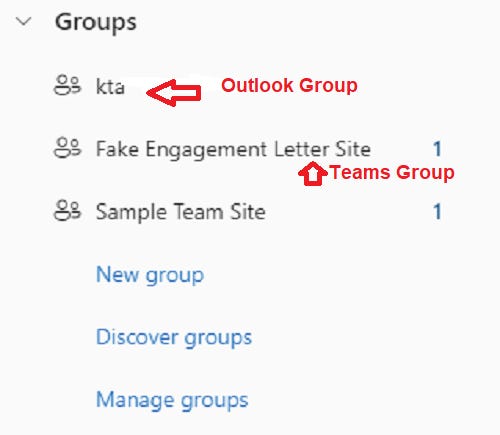012 – Bing, That’s Awesome but Pls Stop
Plus, Outlook Groups vs Contact Groups
Hey Friends! In this week’s blogletter, we’re going to talk about:
Bing making some cool changes that anyone with client privacy concerns will be excited about,
Bing making some other changes that are messing up my 30-Day lesson plan
What’s in a Group name?
BingChat is on the Move Again
Let’s just keep this between us..
On July 18th, Microsoft announced BingChat Enterprise. Coincidentally, I also went on vacation, which is why I’m only telling you about this now. 😄
Alright, what is BingChat Enterprise and why should you care?
You know how all of our conversations between ourselves and ChatGPT or BingChat are used to “feed the machine”? We can opt-out, but the data still goes to sit on OpenAI or Microsoft’s servers for a time. And with sensitive company or client data, we *really* don’t want it wandering around outside of our environment.
BingChat Enterprise will keep your information between just you and yourself and the robot. Microsoft won’t have access to the information and OpenAI won’t have access to the information (your boss MAY have access to the information, it’s still a work application).
To turn on this feature, you’ll need to follow these instructions. Just a reminder, BingChat is only available in the Microsoft Edge browser but the Edge browser is ALSO becoming way more useful. I made a video about it here.
But that’s not all!
That same day, Microsoft announced image processing in BingChat.
What does this mean?
It means that when you get a grainy photo of a receipt from a client, BingChat may or may not be able to read what it says. And if it can’t? You won’t feel so alone in your frustration.
Some other things you can use it for…
Awww, even from a photo Bing can tell that these cats are living the good life.
What about a list?
Not stumped by my addition of an umbrella! Nice! But what if I actually want to make sure that I *have* all of the ingredients for Mac n’ Cheese?
Okay, I respect that it thinks that Mac n’ Cheese is only noodles and cheese sauce. But I appreciate that it also gave me some recipes to investigate, just in case I wanted to get a little bit more fancy.
Okay, the ultimate test…
Hrm… while I appreciate Bing’s optimism… let’s face it, that plant is dead. There is no amount of fertilizer that’s going to bring it back. 😂
To access the image feature, just click on the image icon and drop in the picture that you want to analyze.
So, what’s the beef?
Alright, all of those things sound amazing, right? But another change got rolled out that is giving me some headaches.
All of those cover photos with adorable robots for my blogletter are created in BingChat. My 30-Day class has a lesson on how to make images in BingChat. I have the BingChat app on my iPad so I can make cute robots from the comfort of my couch. And then THIS happens…
What??? What does that mean??? Where is this “Bing Image Center”?
THIS is the new Bing Image Center – you can find it at bing.com/image/create
As far as I can tell, it isn’t really keen on my Microsoft Work account, which means for now I’ll need to use my personal account to access it. (I could write a whole blogletter about the difference between the two, but if one of the Microsoft programs is giving you a fit about your email not being correct, you might be trying to use a product that is only available for a personal account).
What I like about it:
I have an easier time re-creating an image to get more options – in BingChat, to recreate an image you have to ask nicely, while here I can just click “create” again.
It keeps track of my photos to the side, so I can go back and revisit
I don’t have to pay for image generation like I do in Midjourney
I can send it directly to Microsoft Designer to include in social media or client newsletters
What I don’t like about it:
It’s another website to keep track of
The image output isn’t as reliable as Midjourney (but that should improve over time)
I’ll have to go back and fix the lesson in my class…
So, a lot of great changes in Bing with some minor inconveniences. I will still use ChatGPT for ideation and BingChat for research and verification, but I like how the technologies are progressing.
Outlook – Groups vs Contact Group
So you want to make a distribution list…
You’ve clicked on the little body on your Outlook toolbar, wanting to make a contact list. Shouldn’t be hard, right? But then you’re confronted with these options…
One icon has three people in it and one has two people in it, one of them is blue. And we all know that more people must be better, so we want the ‘New Group’, right?
STOP!!! Don’t do it!!! It’s not what you think it is!!!
(Or maybe your Admin has already yelled at you and it IS what you think it is)
That button for ‘New Group’? That creates an Outlook party for you and your closest work friends. And work competitors. And work frenemies. 🎉🎉🎉 Basically, if you have to collaborate on a project and want a shared email and calendar (and the eight dozen other things that Outlook does), you can create an Outlook Group. Here is an older article about Microsoft 365 Groups in Outlook. I’m not 100% sure whether the OneNote notebook is still created, but it definitely creates a Sharepoint document library for you.
Wait, Ashley, you say, why did you say in Outlook.
Because, my sweet summer child, there are OTHER types of Microsoft 365 Groups.
But why would they do that, Ashley? It’s confusing!
I’m fairly certain there’s a reason, I just don’t know it. 🤷♀️
Okay, let’s talk about our other Microsoft 365 Groups
If you have ever accidentally created a Sharepoint site, only to come back to your inbox to find a new email inbox there, you’ll have experienced the OTHER kind of MS365 Group – the Teams Group.
Ironically, if you create a new Team in Teams, you’ll ALSO create a new Teams Group, but you won’t see it in your Outlook inbox as a new mailbox. You might never see it, in fact, unless you go through your associated Sharepoint site.
Y’all know that when you create a new Team in Teams, you also create a Sharepoint site, right? And when you create a new Sharepoint site, you automagically get a OneNote Notebook, Group email, Group calendar, Shared Document folders and a new pony, EVEN IF YOU NEVER SEE ANY OF IT. It’s all lurking in the background somewhere. Especially the new pony.
Here’s a picture of what the group mailboxes for a group created in Outlook vs one created in Sharepoint look like. Identical, right? Except there’s a lot more going on behind the scenes.
This is my favorite article about how the various Microsoft 365 Groups work. To be honest, his entire blog is pure gold.
But I still want to make a distribution list…
Oh, click the new contact list – that’s the one you want.
But Wait, What Happened to the Power Automate Section?
I might have spent three hours tweaking a robot image prompt instead 😬 But look, it’s cute! 😊
And I was able to toss it into Microsoft Designer and make this little gem…
…basically, I was making art projects instead of cloud automations…
But, more automations next week!
Thanks for coming on the journey with me this week!
Happy Chatting!