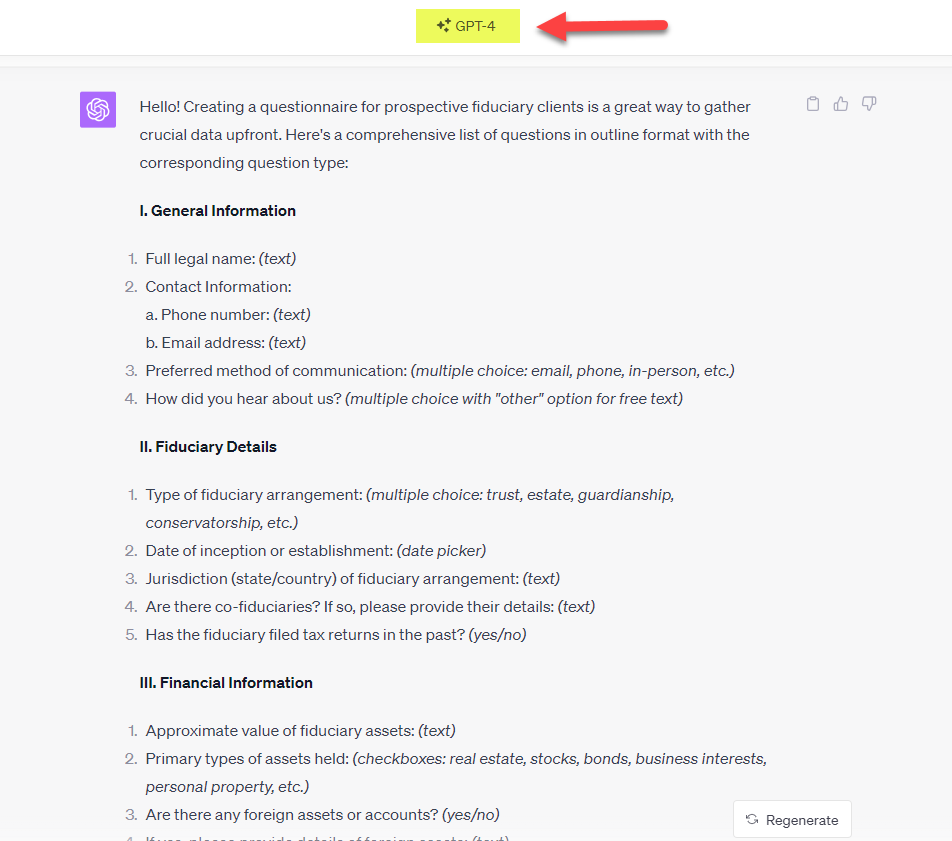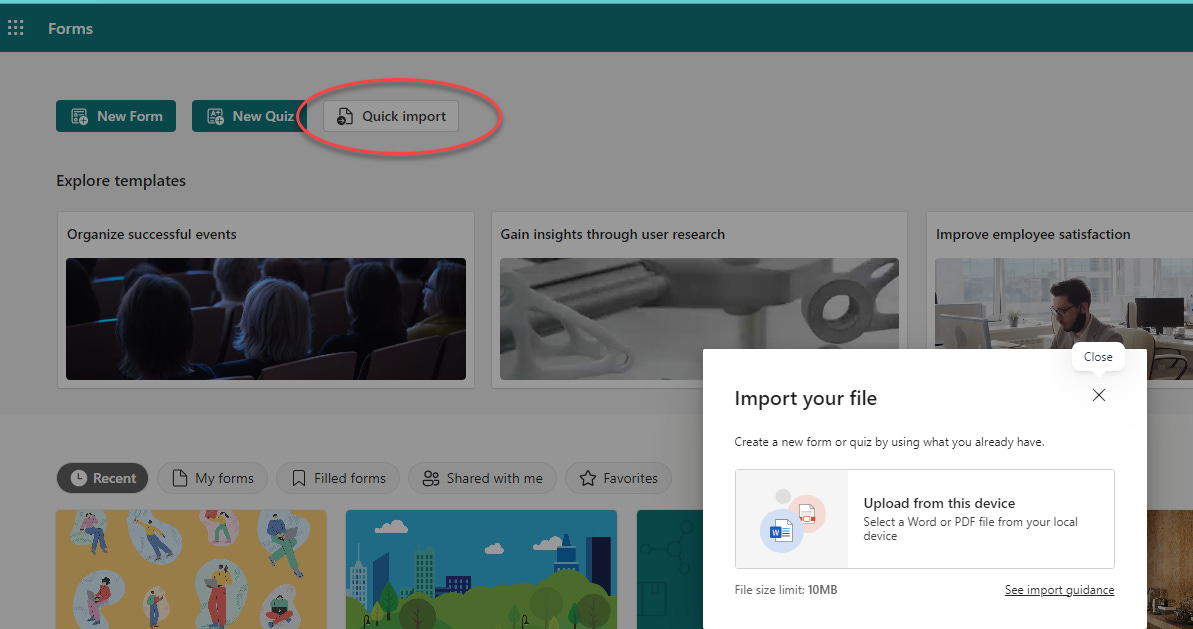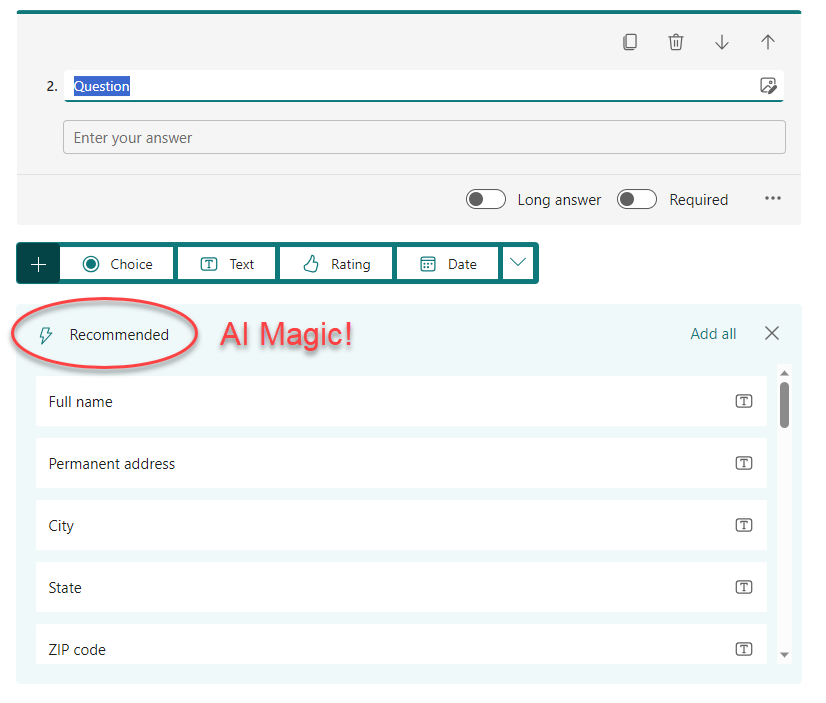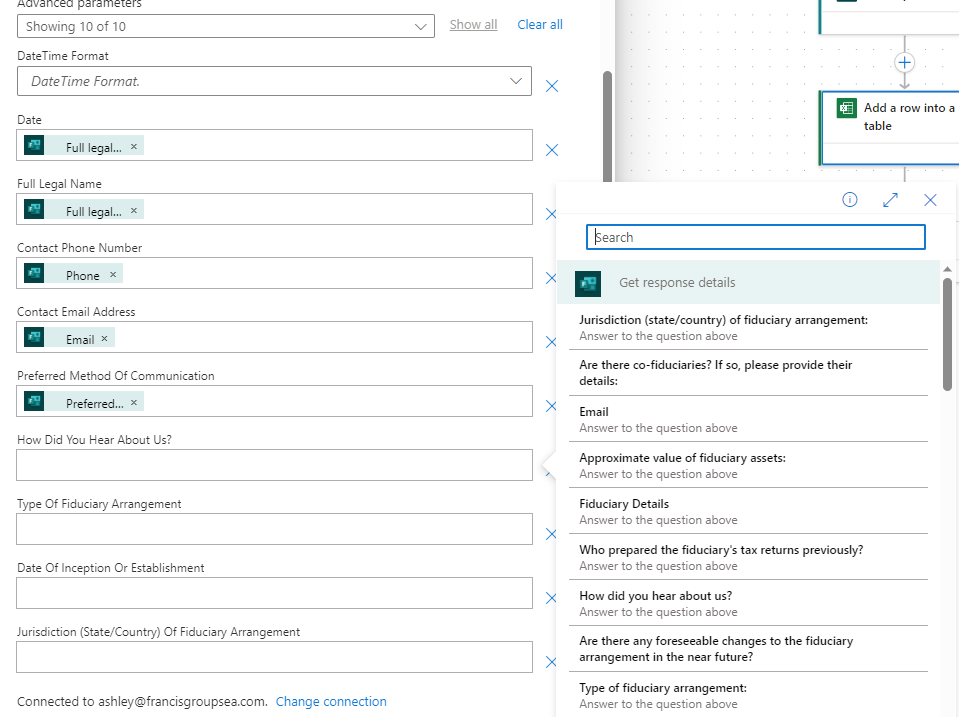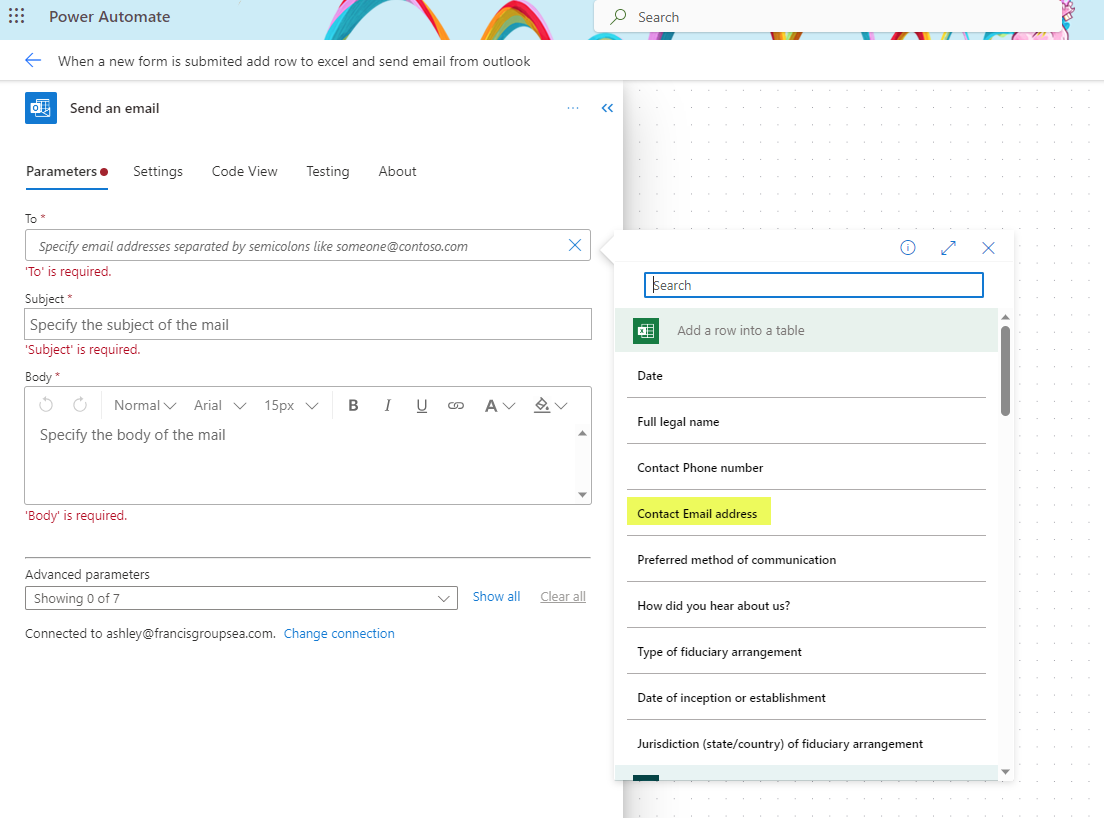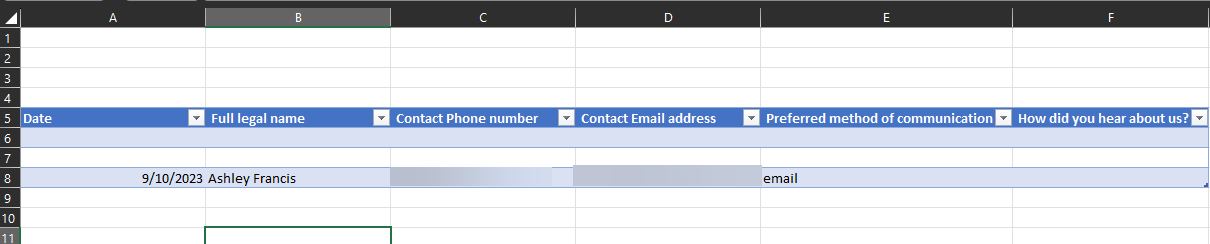015 - Let's Create a Prospective Client Questionnaire
Bringing ChatGPT, Microsoft Forms and Power Automate together.
ChatGPT, Save Me From My Friendly Nature
Have you ever had a situation where you had a prospective client come to you and everything looked great on paper? But then they turned out to be a total nightmare? Possibly because you only had a wonderful 30-minute chat and they assured you that they have an “easy tax return” or “simple and clean books”?
Here’s the thing – it’s not their fault and it’s not your fault. Everything has gotten so complicated that we have very few “quick questions” in tax and accounting anymore. But, at the client level, the education hasn’t caught up to that fact, so folks don’t really know that everything is now a “it depends” answer.
That doesn’t mean we have to just give up and take whoever comes in the door. Nor do we just stop taking new clients and start selling Beanie Babies on eBay. The first step to getting the right clients is figuring out who *your* right clients are. The second step is what we’re going to talk about today – making sure the folks coming into your practice are those right clients.
Here’s a confession. I have a lot of opinions about what I *should have* asked when I’m in the middle of regretting a client. When it comes to creating a prospect questionnaire, though, my mind goes blank. Fortunately, we can now outsource that to our friendly neighborhood word robot.
Here is the most basic of basic prompts to get you started. You can, of course, improve on this but this is a great first go.
Hi ChatGPT, I'm a [insert profession] that specializes in [insert niche]. You are a prospective client questionnaire creation bot. Please create a list of questions that I should include in a prospective client questionnaire. Please output in outline format and indicate the question type (text, multiple choice, etc) next to the question.
This is how mine looks:
And this is the output (please note that I used GPT4 for this):
Like I said, this is a very basic start. But you know what – it got me further along in the process than just trying to come up with all of the questions myself. And there are techniques that I can use to improve the output (techniques that you can learn in my ’30 Days of AI’ class 😉).
And remember, the goal isn’t for ChatGPT to get it perfect, the goal is to get it mostly done for your editing. Over time, you’ll figure out more ways that it needs to be tweaked based on feedback and experience.
Happy Chatting!
Great, I’ve Got Questions, Now What? (Hint: Microsoft Forms)
Did you know you can now import Word and PDF documents into Microsoft Forms? Oh, wait, do you even know what Microsoft Forms IS? Okay, that's fair. There are a lot of Microsoft applications, and they get tweaked all the time. So, if you don't know what Microsoft Forms is, we’re going to talk about it.
And if you've used Microsoft Forms in the past and hated it, we’re going to talk about some improvements they've made.
What IS Microsoft Forms?
It's an application that is part of your Microsoft 365 subscription that allows you to build surveys, questionnaires, and quizzes. So, you're already paying for it.
What Can I Do with Microsoft Forms?
Oh goodness, loads of things. Like, make a prospective client questionnaire.
What Can't I Do with Microsoft Forms?
Things that Microsoft Forms, out-of-the-box, doesn’t do:
Allow document upload from outside parties (security issue)
Have built-in payment processing
What Do You Mean It Doesn't Allow for Document Uploads and Payments?
Well, not natively, but you can still plan around that issue using Power Automate.
Are You Going to Show us How to do That Today?
Oh, no, but I can in the future if there's enough interest.
Why Are You Talking to Yourself?
That's a great question…
Now, back to our prospective client questionnaire and Microsoft Forms. Frankly, the idea of entering each of those questions sounds awful. Even though I didn't even need to come up with them. So, let's shortcut it a little bit, okay?
Microsoft Forms has an option to import questions from Word and PDFs. It works best with text and multiple-choice questions. So, let's grab our output from ChatGPT…
and paste into a Word Document…


Voila, we've got a questionnaire in a Word document. Since most of the questions here are text and multiple choice, I will save as 'Questionnaire – ALL' and then delete the questions that are *not* text and multiple choice and save as 'Questionnaire – IMPORT'. (If I had spent more time with ChatGPT, I would have had it list the multiple-choice options and create a separate response formatted for import).
Now it looks like this:
Go to Microsoft Forms and choose 'Quick Import', then select 'Form' (although wouldn't creating a quiz that grades itself be more fun?).
(To learn more about importing from Word, you can check the Microsoft Forms support section here.)
Here's how it looks for review (because you'd only want to release it into the wild after reviewing it first, right?). Two things to note – it picked up the name of the Word file as the name of the Form, and because of the way that I formatted the Contact information line, it treated it as multiple choice.
It's not a problem; I can delete that question and add the two correct text questions. And look, AI is swooping in to give me suggestions on which questions to add based on context.
Now, if you're thinking, "This looks bland as hell," let me show you how the final questionnaire looks using the power of lazy AI and copy/paste:
If you want to share it, you have several options – link, email, QR code, or embed.
In fact, you can take a turn through this Form yourself to see how it operates. Here is a link. It includes conditional questions (called 'Branching' in Microsoft terms) and other helpful features.
Could this be improved on? Yes. Would it have improved if I hadn't created it first? Probably not. 😁
Great, Now We Have Answers, Now What? (Hint: Power Automate)
So far, I’ve been leaning on AI pretty hard to do my work for me. So, why stop now? We’re going to head over to ‘Describe to Design’ in Power Automate (the little sibling of CoPilot) and ask it to create a Power Automate flow for us that will capture the Form responses and send an email to folks to let me know the next steps. (There is also a template for this.)
This almost feels too easy?
And I had to create a table to capture the data. So… I asked ChatGPT to convert the questions to table headers… 😬
Here we go – CoPilot has created a flow and is waiting for me. But everything looks like an error. Let’s get that fixed. First, the Microsoft Forms actions just want to know which Form they want us to look at.
And then, the ‘Add a Row’ action for Excel just wants to know which table we’re working with.
We’re not done yet!
We also have to map our Form responses to our Excel table; otherwise, NONE of the information will come over.
Fortunately, there’s a search function to narrow down the fields.
And the ‘Send an email’ action for Outlook needs to know a few things. Fortunately, we have the email address in Excel (it just got put there in the last action) and the prospect’s name. Obviously, this Outlook action uses the full legal name of the prospect, which will look strange. If you want to just use the first name, you’ll want to modify your Form to request that information separately OR add an Office Script to your flow to separate it out. (We both know which is easier and faster, right?)
This is great, but we want to add one more thing. Our email said we’ll respond in 3 business days, but our Form doesn’t have the date. We’ll add it in our Excel ‘Add a Row’ action. Click into the ‘Advanced Parameters’ section and find the Date section. Once there, click the fx symbol, which means ‘Expression’ (or ‘Formula’ in Excel).
Paste in this formula and click the ‘Add’ button.
utcNow('yyyy-MM-dd')
It should look like this:
Date added! Now, the fun part – testing your flow. (Fun or scary, either one).
Aaaaaaand… It worked!
Some things to note:
I copied and shortened the Form to test the flow - you might want to have a short “practice” Form as well, just to make sure your flow is working properly.
I was getting an error when the Form names had the character ‘/’ in it, which might also trip you up.
The spacing is an HTML issue and can be fixed in the non-CoPilot view (I haven’t figured out how to fix HTML in the CoPilot view yet). Just take out these little guys to fix the spacing.
The great thing is that this flow can apply to many different Forms and can be expanded to add a reminder to your ‘To Do’ to review the Forms and craft a response.
Let me know how it works for you!
Thanks so much for hanging out! I’ll be making a guest appearance at the Microsoft Power Platform conference at the beginning of October, if you want to come by and say hello.