026 - OneNote + GenAI
The Oldest of the Apps meets the Newest of the Technologies – who will survive…
Hey Friends, welcome back! I hope you had a good week. I did – I got a lot of opportunities to practice using Copilot in OneNote and slapping my forehead saying, “why haven’t I been doing this sooner?” My forehead is quite red, I’m embarrassed to say.
Today, we’re going to continue my love affair with OneNote (hopefully now your love affair with OneNote), by discussing Copilot in OneNote, ChatGPT vs Copilot in OneNote and a heckin’ quick overview of OneNote templates which we’ll expand on next week (because what’s the point of doing all of this if we can’t make it a template?).
Are you ready to put the robot to work? Let’s go!
General Caveats Before We Start
I feel like I should preface this with, “All Copilots are unique special flowers and you can’t judge one Copilot by the action of another”. I say that because each Copilot in each app, like Outlook and Teams has different software teams working on them. So, Copilot in OneNote might not be able to do something that Copilot in Outlook or Teams can do. But that’s okay because they’re all improving rapidly. So, if Copilot in OneNote gives you a little grief, just remember that it’s a toddler GenAI tool working through its growth stages.
The other reminder is that these tools are the 80% and you are the 20%. Just like you wouldn’t let your toddler send out client email summaries, don’t let your toddler GenAI do 100% of the work. You’re still the adult in the room. (Which was a highly disappointing thing for me to learn, as it can be tiring to be an adult all the time).
The other reminder is that while GenAI has VASTLY improved when it comes to hallucinations, it still sometimes unhelpfully elaborates or misunderstands context. Think of it as an alien from outer space that just learned your language and wants to be helpful but doesn’t actually always know what the words mean. Once again, you have to review your helpful alien’s output.
And finally, security is always top of mind. Copilot for Microsoft 365 is secure to your organization. Your data is your data and it’s not wandering out into the world. I also have a Teams subscription for ChatGPT that ensures that my conversations aren’t used for training data. That being said, I never put sensitive client or company data into Teams for ChatGPT because the data still rests on OpenAI’s servers and I’m tired of hearing about data breaches of seemingly impenetrable security systems. Your sensitive client and company data are your responsibility, only use GenAI tools that affirmatively protect that data.
Okay, now that the bummer caveats are out of the way, let’s look at the tools!
Copilot in OneNote
There are two ways that Copilot (and GenAI in general) can work for you. Well, loads of ways, but we’re going to talk about two. It can either just be a chitty chat/summarization tool or it can Do The Thing. For example, in Power Automate, Copilot can chitty chat but sometimes it will also Do The Thing. Even if you didn’t ask it to. And you’re like “no, bad Copilot” and its like “sorry, I only speak English”.
In OneNote, the Copilot can only chitty chat. But even that’s a powerful tool, especially if your notes are extra chunky. Here is a page that briefly talks about what Copilot in OneNote can do. Basically:
Summarize
Plan ahead
Create content for your pages
We’ll take a look at the output from both OneNote and ChatGPT later in comparison. For now, though, let’s take a little tour of Copilot in OneNote.
Opening Copilot looks like this:
A couple of things that I love about this – 1) it helps build that understanding of how GenAI can be useful in your life NOW, beyond just the hype and 2) it let’s you use your mouth hole to talk to the GenAI. Dictating GenAI requests helps me get better at clear and concise communication – it’s clear if I’m not clear.
If you click on the ‘More Prompts’ button at the bottom, you get a chance to explore additional prompts. The drop downs let you choose prompts by task or job. I love this feature because the #1 thing that people ask about in sessions (after “why does anyone care” and “is it going to steal my data”) is “okay, but how can I use it”?
AND, as an extra exciting thing, if you click the ‘See all prompts’ link, you will get taken to the Copilot Labs Prompt Library for all Microsoft Products.
Side quest for a second – there are lots of prompts. Prompts are as numerous as the stars in the sky. That might be hyperbole. But on Etsy, there is at least one ’100,000 Ultimate ChatGPT Prompt Pack!!!!!’ for $5.00. 100,000 prompts are a lot. You might think, “If I had 100,000 prompts, I could master GenAI and become the ultimate ruler of the universe.”
I am here to tell you that you could have 1,000,000 prompts and still not ever use GenAI. In fact, I’m pretty sure I paid for 30,000 prompts at one point and never used any of them. The goal isn’t to get a million zillion prompts, the goal is to find THE ONE PROMPT to start with. THE ONE PROMPT to begin your journey.
If you are an overachieving perfectionist like me, you will spend the next three months deciding what THE ONE PROMPT will be. Your assignment is to:
Go to the Outlook App in the “App” Dropdown menu
Set a timer for three minutes and choose THREE prompts
Save those prompts
Go back tomorrow and choose THE ONE PROMPT that will be your beginner prompt
I promise that over time you will collect more prompts. Or you won’t – you might just continue to refine your ONE PROMPT to be the Best Prompt Ever. Doesn’t matter, you just need to get started.
/Side quest over.
ChatGPT and OneNote vs Copilot in OneNote
Above we looked at the prompts for summarizing, planning ahead and creating content for your pages. Let’s talk a little bit about what that means in ChatGPT (or other GenAI tools).
Summarizing
One of the standout tasks for GenAI is to summarize information and data. Why? Because there is A LOT of information and data in the world. And my brain is tired. Maybe your brain is tired too. Our noggins weren’t meant to parse and synthesize as much data as we do daily. Along comes GenAI to the rescue.
Looking at it through the lens of our caveats above – when would I use ChatGPT vs Copilot in OneNote for specific summarization tasks?
You could use either, but since Copilot lives in the place where you take your notes, it’s easier to use Copilot for this function.
Remember, as well, that you can also use the standalone Copilot to summarize sensitive information if the Copilot in OneNote is being fussy.
Plan Ahead
For someone that hates surprises as much as I do, I certainly could benefit from doing more planning exercises. But then my brain goes through this process – 1) anxiety, 2) existential crisis, 3) eat a cookie. I’ve been slowly working on tactics to manage my anxiety (with the help of ChatGPT) but if you aren’t similarly wired, you will appreciate the ‘Planning Ahead’ capabilities of GenAI.
Planning ahead falls into several categories –
What are all The Tasks that I should think about
What are The Things that could go wrong
What are The Benefits of doing this
What is The Timeline for doing this
And so on.
Turns out, GenAI has quite the noggin for helping map out these scenarios. Having been trained on much of the internet, it has SEEN SOME THINGS. (And, as always, these exercises are wonderful but not a substitute for consulting with your favorite trusted human. Think of them more like grinding away the rough bits of an idea or plan so you can save the refinement and polishing efforts with outside (human) council.)
To compare ChatGPT’s capabilities to Copilot in OneNote, let’s take a common scenario. You have a meeting with a client to discuss *something* and you should probably put together an agenda. At some point. You’ll get to it soon. But you’re busy. Plus, you’re sure you have it all in your head.
(Psssssst, like we talked about last week – your brain wasn’t built to just keep random tasks and information floating around in the messy soup of thoughts.)
So, instead, let’s use GenAI to plan ahead to our meeting. Here is the prompt outline:
Hi [GenAI], I am a [whatever you are professionally] and you are my administrative assistant tasked with helping me plan meeting agendas. I have an upcoming meeting with [profile of meeting participants] around [topic of meeting or project]. What are the top things that I should think about when crafting an agenda to make this an effective meeting?
Here is the prompt for me:
Hi [GenAI], I am a tax-focused CPA that works with high net worth individuals and you are my administrative assistant tasked with helping me plan meeting agendas. I have an upcoming 30-minute initial prospect meeting with an executor of an estate around filing the final 1040 for the deceased individual, the 706 and the 1041 for the estate. What are the top things that I should think about when crafting an agenda to make this an effective meeting?
Here is the information from ChatGPT:
Here is the information from Copilot in OneNote:
And, just for funsies, here is the information from the free-roaming Copilot in Bing:
Despite all of them having the same “robot brain” on the back end, they all came up with different answers due to the guardrails, programming and capabilities built into each one.
ChatGPT 4o is limited to what it knows but is often more expansive in its response due to the higher token limits.
Copilot in OneNote has a VERY finite amount of space to tell you things.
Copilot for the Web (the free-roaming, organic Copilot) supplements its responses with web search results but has a smaller output token limit vs ChatGPT and doesn’t enjoy long conversations or questions about things it deems “unsavory” (not that I’ve asked unsavory questions – I’ve just heard from other people. Not that I hang out with unsavory people – I must have overheard it somewhere. Not that I hang out in unsavory places. Well, other than Twitter).
Copilot in OneNote says that it was searching the web but I’m not sure it actually has that ability.
For Plan Ahead tasks, the tools I would use are:
Create Content
I just want to state on the front end that this is for *boring* content. Like work templates and such. Anything that needs to be personalized or creative can start with GenAI but is better coming from a human. I even wrote a blogletter about this.
Now, for boring content - as much as we’d like to think we’re all unique snowflakes and OUR CLIENTS AND PROCESSES are unique and nobody would understand us anyway… we all operate pretty similarly. There are differences in the services that we provide and the clients that we serve, but… our practices are not as unique as we think they are.
This is good news! Because if we’re NOT unique snowflakes with a one-of-a-kind process, that means GenAI has an idea on how we operate. And, possibly, even an idea of best practices. I’d like to think that I’m already doing all the best practices, but… it probably couldn’t hurt to check, right?
So, as not-unique-snowflakes, lets whip up something fairly universal – a client overview.
Hi [GenAI], I am a [whatever you are professionally] and you are a business consultant for [your profession] tasked with helping me create a client overview document to use as a template. I would like to create it for [specific type of client or service line]. What are the top things that should be captured on this client overview document and could you please create a sample template in a table format?
For me, this would look like:
Hi [GenAI], I am a tax-focused CPA that works with high net worth individuals, trusts and estates, and family entities and you are a business consultant for tax professionals tasked with helping me create a client overview document to use as a template. I would like to create it for a Non-Grantor Trust. What are the top things that should be captured on this client overview document and could you please create a sample template in a table format?
Here’s what we get with ChatGPT:
And how it formats the template:
I’ll be honest, I don’t love how it formatted the template and would probably work with the initial prompt to come up with a different template.
Here is how our friend Copilot in OneNote fared:
(I know I said “our friend” above but I’m certainly not a fan of the robot referring to me by name….)
We can see between the two of them, ChatGPT once again creates more output, but Copilot in OneNote has decent suggestions. You’ll want to carefully check the output from both – I’ve found that they have some funny ideas when you get to more esoteric topics. For example, the template in ChatGPT suggests that I get the Health Care Directive for the trust. I have yet to meet a non-grantor trust that has concerns of that nature.
On the bright side, we got a template and didn’t even break a sweat (except maybe a nervous one when the robot referred to us by name). So, what do we do with that?
By golly, let’s create page templates in OneNote so we never have to do this work again!
Creating Page Templates in OneNote
Remember that Copilot in OneNote is just for chitty chats. It can’t actually DO anything for you, like create a page. We’ll need to do some heavy lifting to actually create the page template. Heavy lifting like copy and paste. But once again, less effort than just creating everything from scratch.
I’m going to grab the template from ChatGPT (sorry Copilot!) and paste into OneNote. I can do this a couple of ways – highlight/copy/paste OR since I have the paid ChatGPT version, I can ask it to export as a spreadsheet. Otherwise, you have to copy/paste INTO a table and fix the formatting.
While you might want to add color to make it more visually attractive and easier to read, you can also just leave it this way while you also work to get your other templates set up. Especially if you’re on a mission to get all your templates set up – plenty of time to go back and make them look pretty.
Speaking of setting up templates… setting up a page template is fairly straightforward.
This will allow you to continue to create the same page quickly. One caveat (this is a caveat-heavy article), the template is saved to a local drive, so if you want your team to have access to the same page, you need to share the template with them.
Conclusion
Two things I’m a super big fan of – OneNote and GenAI. We can save ourselves a ton of time on common tasks just by combining the two!
Next week, we’ll talk a little bit more about templates and also talk about OneNote automations you could build.
If you liked this blogletter, please click the like button so I know if this information was useful to you or leave a comment about what you liked so I know to make more like this. If you SUPER EXTRA LIKED it and this series, please consider Buying Me a Coffee 😁.
Thank you again for reading and Happy Chatting!






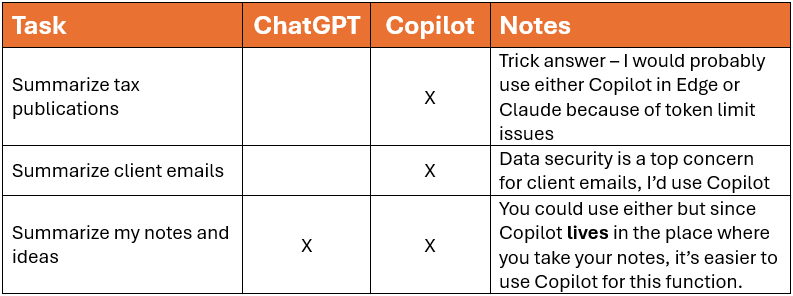








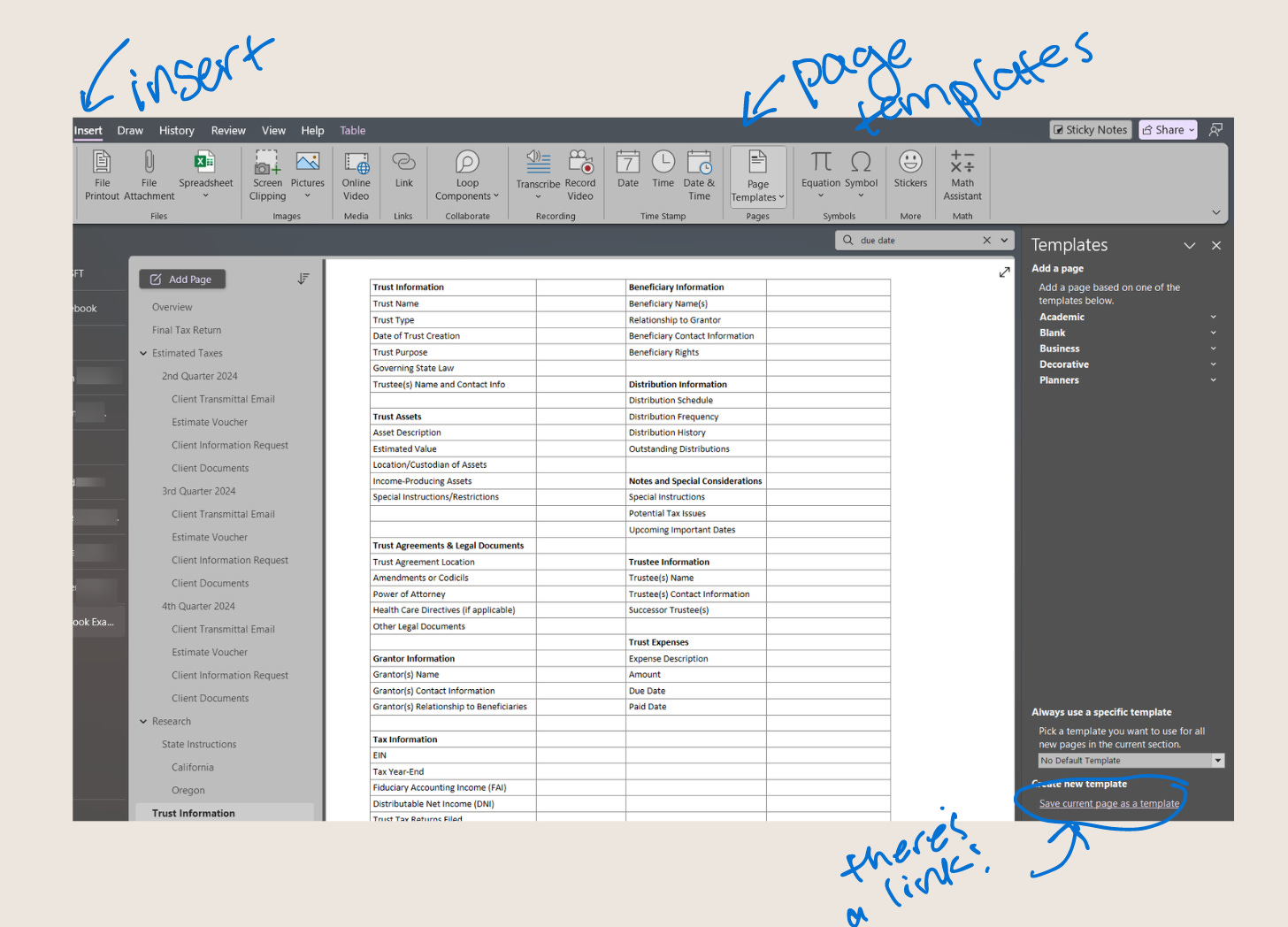
These are a terrific resource you are creating! Thank you!