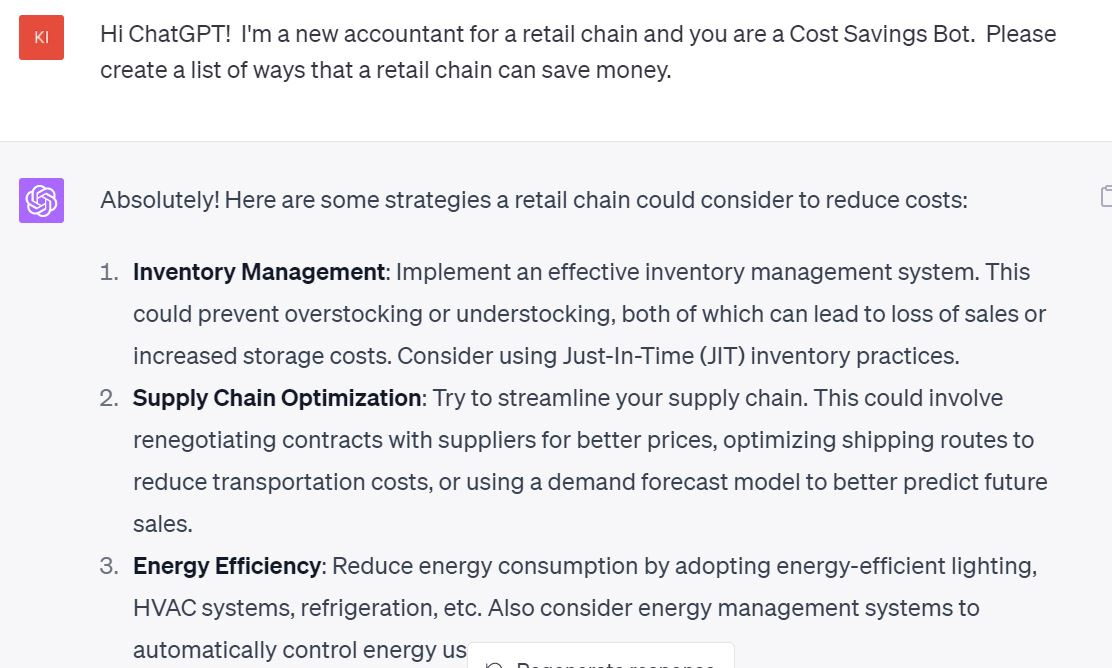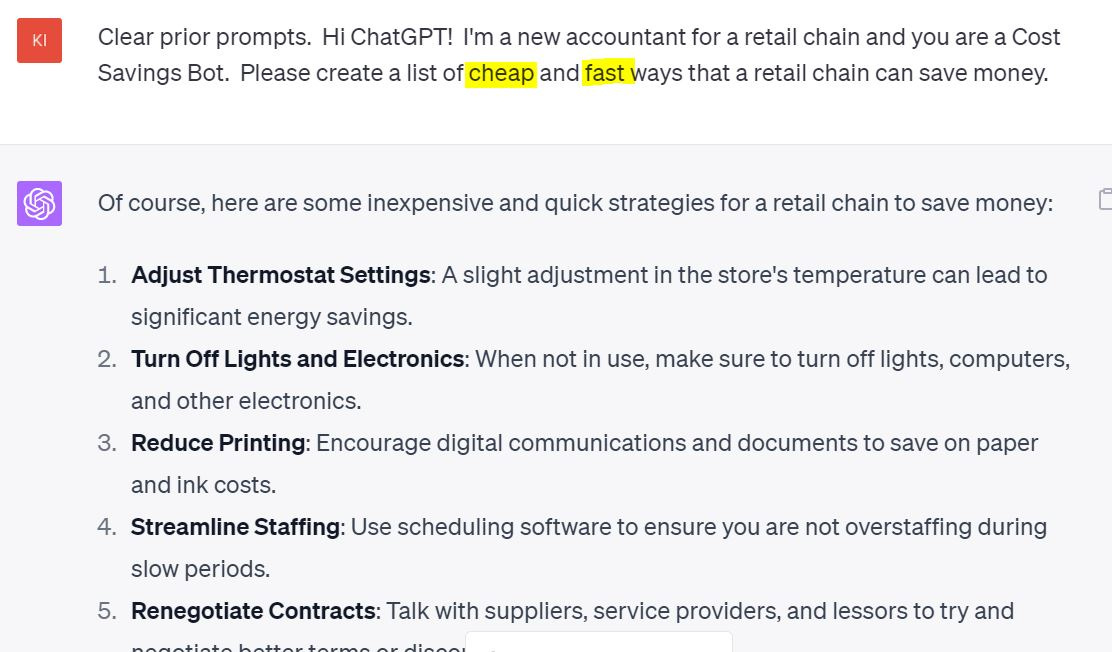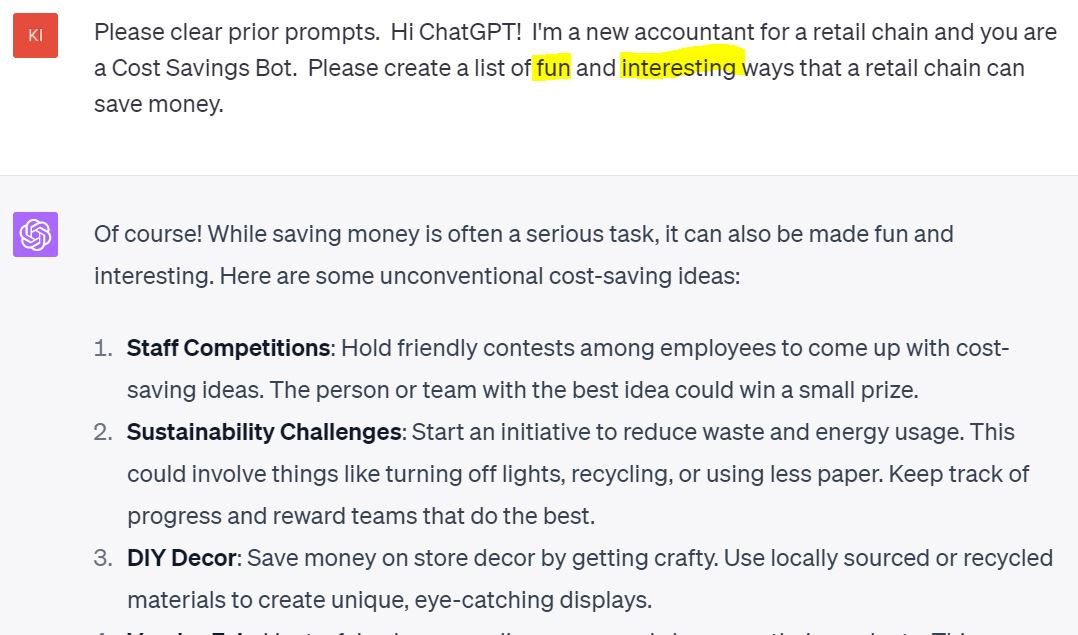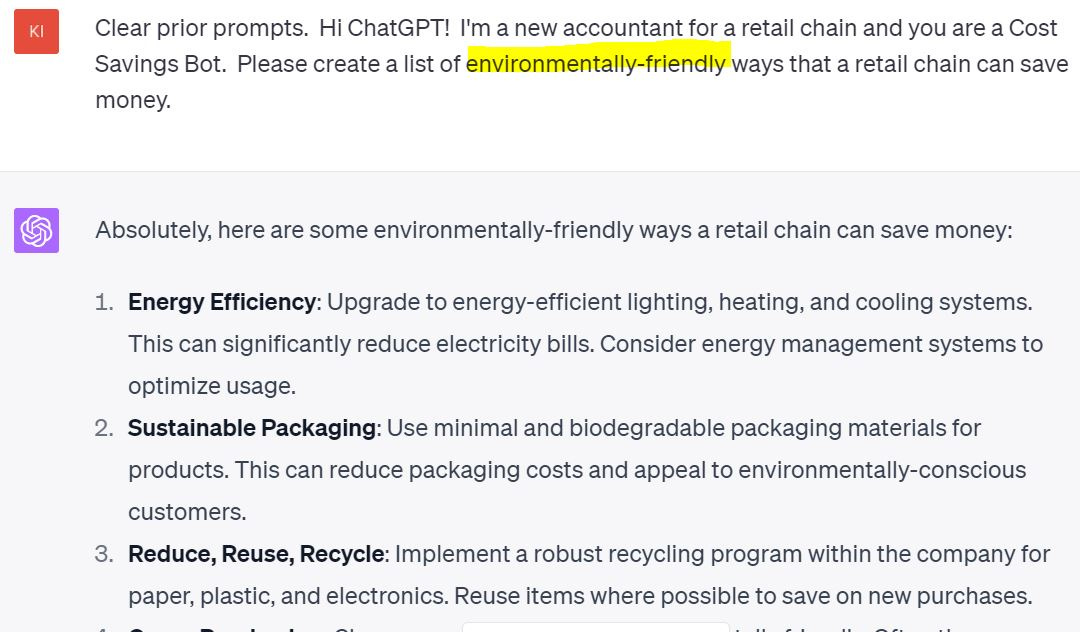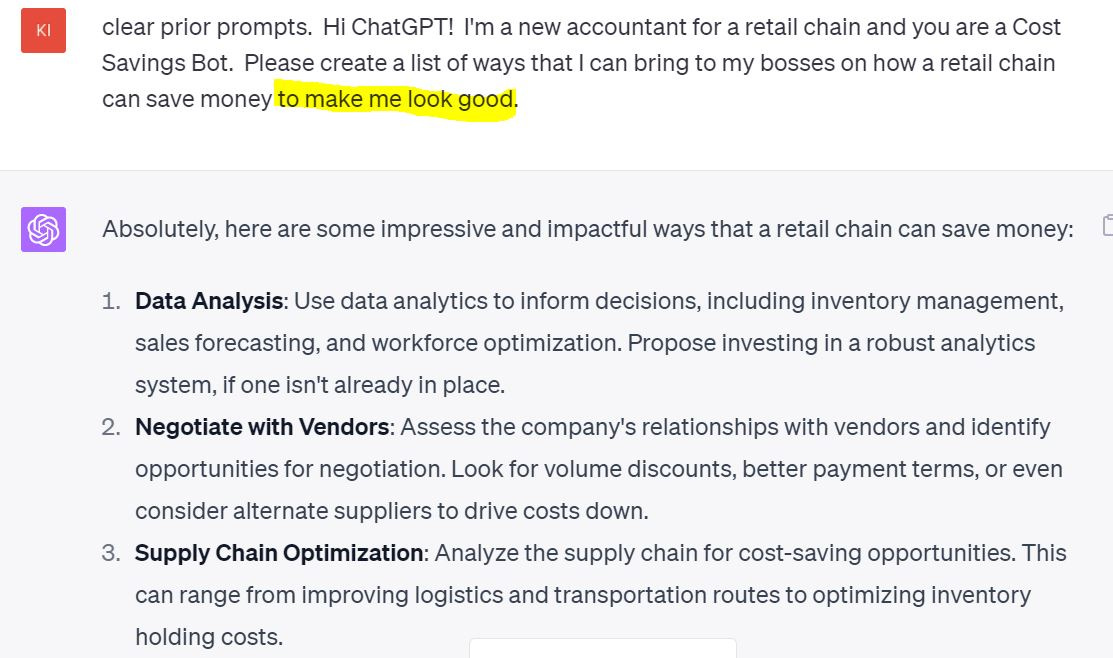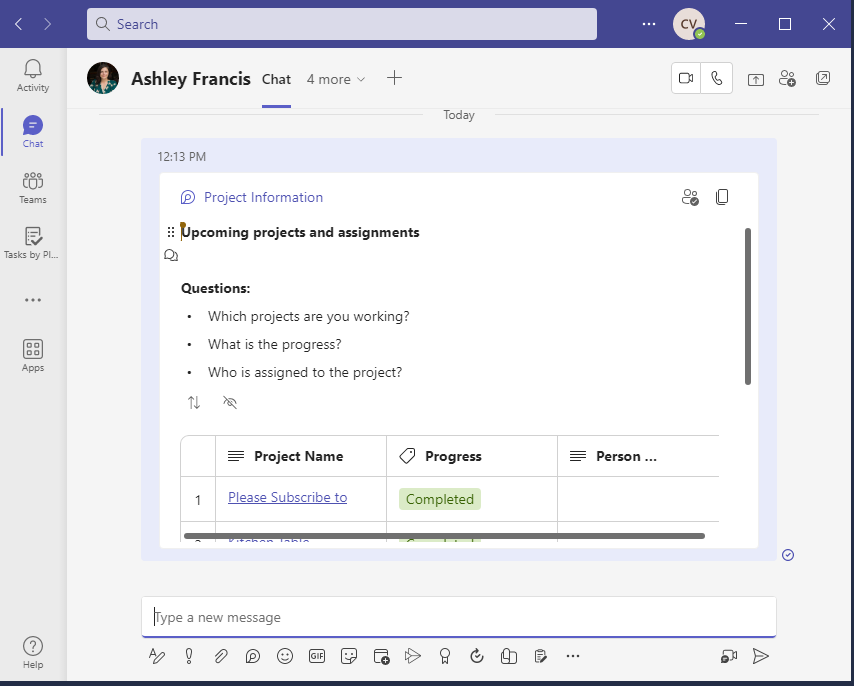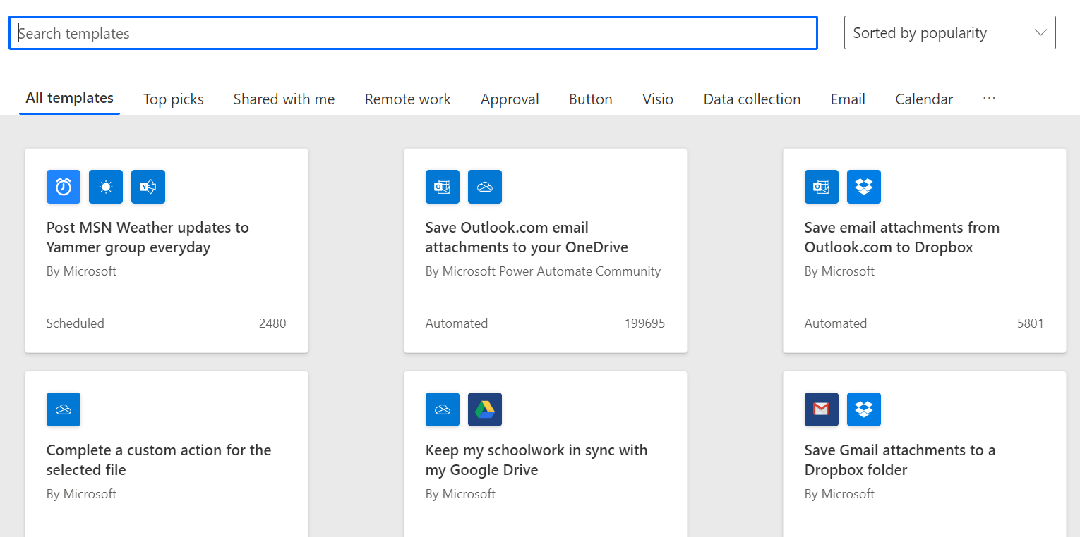003 - Adjectives are Awesome, MS Loop pt 2 - The OneNote Killer?, Let's Meet Power Automate Templates
Now with 100% more Power Automate
ChatGPT and Adjectives - A Winning Combo
You graduated from elementary school eons ago and can barely remember where the comma goes, much less what a noun, verb or adverb is (although commas can be quite controversial - ask the Oxford comma). Well, we're going to be taking a trip back in time to explore adjectives. Why? Because they can create a better ChatGPT Prompt.
Let's take a look at a ChatGPT Prompt, using our "I am, you are, I need" framework without adjectives
Not bad, but what about some adjectives?
So we get some familiar items from the first list without adjectives but also some specific suggestions that meet the "cheap and fast" criteria.
What about fun and interesting?
Alright! Just what staff love - friendly competitions and making store decor.
How about environmentally friendly? Could also be a good marketing point.
Some good ideas we’ve seen before but also generates new ideas as well.
And just to get to the heart of why our new accountant is asking the question...
Okay, yes, not an adjective but this prompt definitely delivered results that would make this young accountant look good to their bosses. Adding adjectives will make it even more effective.
And who says there's no ROI in AI? 😂
If you like learning about ChatGPT and BingAI, I have a beginner class coming out on June 1st - ‘30 Days of AI - Tiny Lessons for Busy Professionals’. Daily lessons that should take 5 minutes or less plus optional weekly homework for deeper dives. Check it out here!
Microsoft Loooooooop, Pt 2
Why Loop is NOT a OneNote Killer
I’ve heard it said that the new Microsoft Loop is going to replace OneNote and I have to disagree - they both do vastly different things.
Quick Loop Refresher
Like we discussed last week, Microsoft came out with this super colorful, collabortive app where you start with a blank canvas and can add workspaces and pages and on those pages you can add text or charts or tables or documents. The added bonus is that you can turn those blocks into “Loop Components” that can be added to an Outlook email or a Teams chat (additional applications coming soon). If the Loop Component gets updated in one space, it’ll get updated in *all* of the spaces.
For example, on this project page, anything can be turned into a Loop Component:
Which can then be added to Teams chat:
The great thing is when that Loop Component is updated in one space, it’ll be updated in all of the other spaces as well, keeping everything sync’d.
Loop vs OneNote
For some background, I use OneNote to store client notes and research. Every client has their own Notebook and each section in the Notebook is related to carryforward or that year’s projects. The pages on the side are client docs or research.
The advantage of using OneNote for this purpose is that I can search across every Notebook for, say, research on a specific topic or I can search in a particular client’s Notebook for a phrase. Documents added to OneNote are OCR’d and searchable.
The one thing that OneNote is TERRIBLE at, though, is working collaboratively. Yes, you can, but it takes awhile for everything to update - the application is ancient in software years - it was released in 2003. For some context, the biggest song of 2003 was ‘In Da Club’. So think back to how much you’ve changed since then.
Microsoft Loop, on the other hand, isn’t as great at storing and reviewing documents but its fantastic for collaborating on the creation of those documents, keeping everyone informed of the bigger project view and capturing ideas in the flow of your work.
I’m excited to see where Microsoft Loop goes - I suspect we’ll soon find it as a tab option in Teams and then Loop and OneNote can be just one tab away. 😁
*New Section* Power Automate Template of the Week
Introduction to Templates
How to Get to Templates
Microsoft Power Automate is a powerful tool for automating your work. And you’ve already been paying for it if you have a MS365 subscription.
…its just… REALLY intimidating to get into.
So, let’s start small with templates, shall we? Someone’s already done the heavy lifting for us. Go over to make.powerautomate.com and click on ‘Templates’.
Here’s what it should look like. Just to point out - Power Automate DOES work with Google products.
What Sort of Templates Do You Need?
🤷♀️ What sort of application are you in the most?
Here are the ‘Top Picks’ for Outlook:
Here are the “Top Picks” for Teams:
These aren’t necessarily my “Top Picks” but its a good place to get started.
I’d recommend choosing templates with only two connectors - there is plenty of time to get creative later. I’d also recommend keeping your first flows small - you don’t need to solve all of your organizational issues on your first day (although, bravo if you do).
I hope all of that’s been helpful! Which idea are you most excited to put into place this week?
Like I mentioned above, I have an upcoming 30 Day Tiny Class to help you become comfortable with ChatGPT and BingAI, including some features you might not have thought about. You can find it here.
And if you enjoyed this newsletter, please share with your friends! Everyone is welcome at the table. 😁